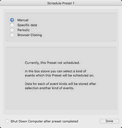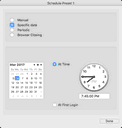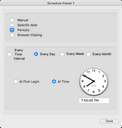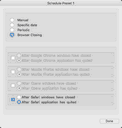- Contents
- Index
- R-Wipe & Clean for Mac Overview
- R-Wipe & Clean for Mac Main Panel
- Customization, Preferences, and Logging
- Erasing and Cleaning
- Erasing Presets and Scheduler
© 2019 R-Tools Technology Inc.
All rights reserved.
Using Scheduler
You may set a large erase and clean preset to run at a specified time or event. You may have several such presets, each starting at its own time or event.
Creating a Large Erase and Cleaning Preset at a Specified Time or Event
Create a new large erase and clean preset,
• Click the Create Preset button in the Sidebar , or
Select Create New Preset on the Presets menu.
A new preset will be created
. Schedule the new preset at a certain time or event,
• Click the Presets menu and select Schedule Preset .
• Set the necessary time or event.
• Select the Schedule option.
Manual
At a specific date (on time or login)
Periodic
 Time or event
Time or event
|
Depending on the specified time or event, the fields Date and Time may change their names |
||
|
Every |
The erase and clean preset will start at a specified event: |
|
|
|
Time |
Each specified time interval |
|
|
Day |
At a specified time or the first system startup |
|
|
Week |
Each weekday at a specified time or the first system startup |
|
|
Month |
Each month day at a specified time or the first system startup |
Browser closing
Select the necessary browser.
• If necessary, set erasing and cleaning preferences on the Preferences panel.
Managing Existing Erase and Clean Presets
The existing presets appear in the upper right corner of the R-Wipe&Clean for Mac right pane. You may select the preset by clicking it.
To start an existing erasing and clean preset manually,
• Control-click the preset and select Run Preset on the contextual menu .
R-Wipe&Clean for Mac will start cleaning the computer.
To edit an existing erasing and clean preset,
• Click the preset in the Presets list on the upper right corner of the R-Wipe&Clean for Mac right pane.
The preset will appear in the left pane.
• Make the necessary changes.
To remove an existing erasing and clean preset,
• Control-click the preset in the Presets list on the upper right corner of the R-Wipe&Clean for Mac right pane and select Delete on the contextual menu.
The Remove preset dialog box will appear.
• Click Yes to confirm deleting the preset.
or
• Select the preset and select Remove Preset on the Presets menu.
To disable an existing erasing and clean preset,
• Control-click the preset, select Schedule on the contextual menu, and then Manual on the Schedule tab, or
Select the preset, select Schedule Preset on the Presets menu, and then Manual on the Schedule tab .
To rename an existing erasing and clean preset,
• Click and hold the mouse over the preset for about one second and enter a new preset name, or
Select the preset, select Rename Preset on the Presets menu, and then enter a new preset name .
• R-Wipe & Clean for Mac Overview
• R-Wipe & Clean for Mac Main Panel
• Customization, Preferences, and Logging
• Erasing
•
- Data Recovery Guide
- Why R-Studio?
- R-Studio for Forensic and Data Recovery Business
- R-STUDIO Review on TopTenReviews
- File Recovery Specifics for SSD devices
- How to recover data from NVMe devices
- Predicting Success of Common Data Recovery Cases
- Recovery of Overwritten Data
- Emergency File Recovery Using R-Studio Emergency
- RAID Recovery Presentation
- R-Studio: Data recovery from a non-functional computer
- File Recovery from a Computer that Won't Boot
- Clone Disks Before File Recovery
- HD Video Recovery from SD cards
- File Recovery from an Unbootable Mac Computer
- The best way to recover files from a Mac system disk
- Data Recovery from an Encrypted Linux Disk after a System Crash
- Data Recovery from Apple Disk Images (.DMG files)
- File Recovery after Re-installing Windows
- R-Studio: Data Recovery over Network
- How To Use R-Studio Corporate Package
- Data Recovery from a Re-Formatted NTFS Disk
- Data Recovery from an ReFS disk
- Data Recovery from a Re-Formatted exFAT/FAT Disk
- Data Recovery from an Erased HFS Disk
- Data Recovery from an Erased APFS Disk
- Data Recovery from a Re-Formatted Ext2/3/4FS Disk
- Data Recovery from an XFS Disk
- Data Recovery from a Simple NAS
- How to connect virtual RAID and LVM/LDM volumes to the operating system
- Specifics of File Recovery After a Quick Format
- Data Recovery After Partition Manager Crash
- File Recovery vs. File Repair
- Data Recovery from Virtual Machines
- How to Connect Disks to a Computer
- Emergency Data Recovery over Network
- Data Recovery over the Internet
- Creating a Custom Known File Type for R-Studio
- Finding RAID parameters
- Recovering Partitions on a Damaged Disk
- NAT and Firewall Traversal for Remote Data Recovery
- Data Recovery from an External Disk with a Damaged File System
- File Recovery Basics
- Default Parameters of Software Stripe Sets (RAID 0) in Mac OS X
- Data Recovery from Virtual Hard Disk (VHD/VHDX) Files
- Data Recovery from Various File Container Formats and Encrypted Disks
- Automatic RAID Parameter Detection
- IntelligentScan Data Recovery Technology
- Multi-pass imaging in R-Studio
- Runtime Imaging in R-Studio
- Linear Imaging vs Runtime Imaging vs Multi-Pass Imaging
- USB Stabilizer Tech for unstable USB devices
- Joint work of R-Studio and PC-3000 UDMA hardware
- Joint work of R-Studio and HDDSuperClone
- R-Studio T80+ - A Professional Data Recovery and Forensic Solution for Small Business and Individuals Just for 1 USD/day
- Backup Articles
- R-Drive Image Standalone and Corporate license transferring
- Backup with Confidence
- R-Drive Image as a free powerful partition manager
- Computer Recovery and System Restore
- Disk Cloning and Mass System Deployment
- Accessing Individual Files or Folders on a Backed Up Disk Image
- Creating a Data Consistent, Space Efficient Data Backup Plan for a Small Business Server
- How to Move the Already Installed Windows from an Old HDD to a New SSD Device and Create a Hybrid Data Storage System
- How to Move an Installed Windows to a Larger Disk
- How to Move a BitLocker-Encrypted System Disk to a New Storage Device
- How to backup and restore disks on Linux and Mac computers using R-Drive Image
- Undelete Articles
- Get Deleted Files Back
- Free Recovery from SD and Memory cards
- R-Undelete: Video Recovery
- Recovery from an External Device with a Damaged File System
- File recovery from a non-functional computer
- Free File Recovery from an Android Phone Memory Card
- Free Photo and Video File Recovery Tutorial
- Easy file recovery in three steps