


-
Clear Browser Cache, History, and Other Data
Browsers arguably are the most popular programs on any Windows device, and surely on personal computers and gadgets. Less arguably is that they are the most vicious spies on your internet activity. They inconspicuously store lists of sites you have visited, files you have downloaded, words and phrases you have searched for, and collect some other data that may be quite sensitive to you. This is not someone's evil conspiracy, this is how developers try to make their browsers work faster and more convenient to use. Quite often they tend to prefer your and their convenience over your privacy.
In addition, browsers permanently store their temporary files and caches which may occupy a lot of storage space. This is especially important for SSD devices that are usually less in their size than conventional HDDs.
Today, when the on-line privacy and security have become a great public concern, almost all browsers have some means to clear their sensitive data and delete temporary data. Unfortunately, they do that inconveniently and incompletely. You have to go to browser's settings manually, find a special section in them, and click a special button. And many important traces will remain still uncleared. Table below shows what will remain uncleared in two popular browsers when you try to use their internal clearing.
| Mozilla Firefox | Google Chrome |
| Cached Jump Lists Icons | Browser Metrics Files |
| DOM Storage | Budget Database |
| Mozilla Maintenance Service Logs | Current Session Commands |
| Stored Frecency | Current Tabs Commands |
| Stored Session Information | Extensions State |
| Stored Website Permissions | GPU Cache |
| Various timestamps (may be used to determine when the browser was launched) | Last Session Commands |
| Last Tabs Commands | |
| Rollback Journals | |
| Search Engines Data | |
| Service Worker Cache | |
| Session Databases | |
| Site Characteristics Database | |
| Web Applications File System's Files |
Any of this data may reveal something you don't want to.
One important detail: if your computer has a conventional HDD rather than SSD as its storage device, all files should be wiped rather than simply deleted, or even the simplest file recovery program will be able to retrieve all "deleted" data quite easily.
That is why you need a program that will perform such clearing completely and conveniently. And R-Wipe & Clean is one of the best such programs. Its main advantages are the following:
* Large number of supported browsers. It clears activity traces from all most popular browsers (Internet Explorer, Mozilla Firefox, Google Chrome, etc.), and many less popular browsers like Google Chrome clones and Mozilla Firefox forks. You see the complete list of supported browsers in R-Wipe & Clean Help page Clearing Internet Activity. As soon as a certain browser becomes popular, it will be added to the list.
* Convenient in use. One click is enough to select all the necessary items to clear. You may also look at what you are going to clear.
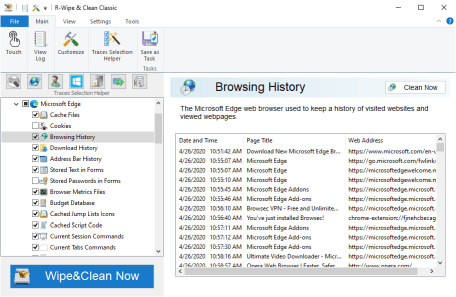
Fig.1. Items to clear in Microsoft Edge
Click image to enlarge
When all items you want to clear are selected, just click the Wipe&Clean Now button, and R-Wipe & Clean will start clearing your computer.
Moreover, R-Wipe & Clean warns you if you select items that may affect smooth operation of your system or possibly contain your important information.
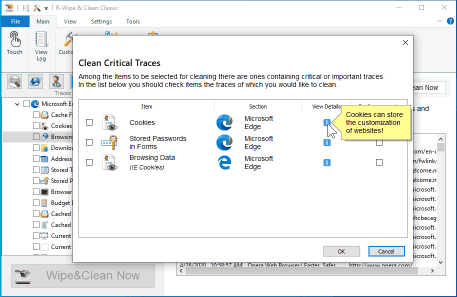
Fig.2. Critical items that may affect smooth operation of your system
Click image to enlarge
* Complete clearing. When clearing their traces, browsers don't delete some diagnostic and statistics information that their developers believe will help them to improve browser's next versions. Such information may contain your sensitive data you don't want to share with anyone. Some other information (see the Table above) also remains. R-Wipe & Clean removes all this information completely.
Moreover, not only the browser keeps traces of downloaded files, the system keeps them, too. Browsers don't clear system traces, R-Wipe & Clean does. Such traces may be found in the Recent Documents, Jump Lists Documents, Open File History, and Shell File History items in the Recent Activity part of the R-Wipe & Clean user's section.
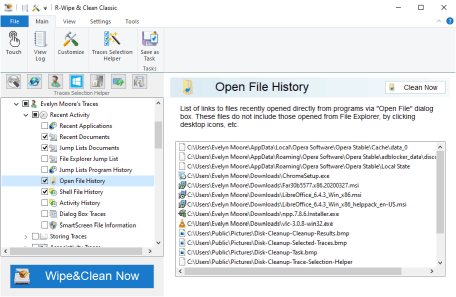
Fig.3. Traces of the downloaded files in the system
Click image to enlarge
Almost all modern browsers use file's Alternative Data Stream to store the zone identifier the file was downloaded from (My Computer, Local Intranet Zone, Trusted sites Zone, Internet Zone, Restricted Sites Zone). R-Wipe & Clean has a special tool, File Streams Cleaner, that wipes such alternative data streams.
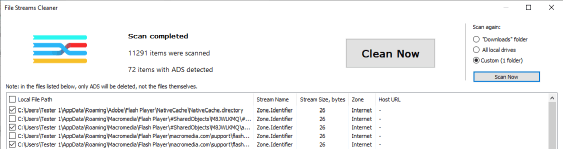
Fig.4. File Streams Cleaner
Click image to enlarge
Also R-Wipe & Clean deletes not only the files, it removes their traces from the file system, too. Such traces may contain some sensitive information. If the storage device is a conventional HDD, the content of the files will be irrevocably wiped out to prevent them from being recovered. R-Wipe & Clean can tell SSD and HDD and treats them accordingly.
* Flexible control over what is to be deleted and what should be kept. For example, many web sites keep your personal settings in their cookies. You may specify the cookies that should not be deleted.
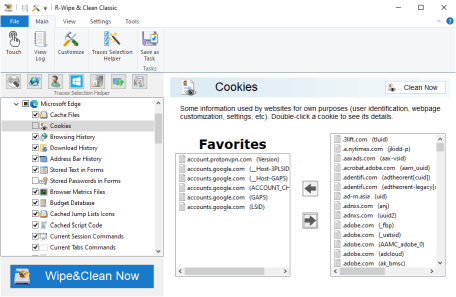
Fig.5. Cookie favorites
Click image to enlarge
To do that for example in Google Chrome settings, you need to remove all other cookies manually, and in Mozilla Firefox, you will have to keep all cookies from the same web site, even when you need only one cookie to be identified.
* Support for multiple browser accounts. R-Wipe & Clean supports multiple browser accounts and can clear data only from a specified browser account.
* Automation. R-Wipe & Clean allows you to combine all that browser clearing actions into one single task and schedule it to the closure of the required browser.
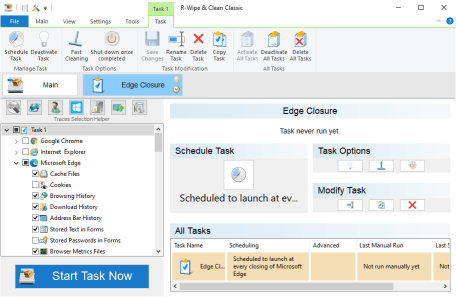
Fig.6. Scheduled task
Click image to enlarge
Every time you close Microsoft Edge this task will be started and R-Wipe & Clean will clear all specified traces. Or you may run this task manually. You may read more about tasks and Scheduler on R-Wipe & Clean Help page Wiping Tasks and Scheduler.
More computer clearing and data wiping tasks. Browser data clearing is not the only task R-Wipe & Clean can do. For more details about R-Wipe & Clean's full capabilities, read our article "Computer Privacy and Identity Theft Protection". Specifically, if you need additional free disk space you may read our article "Simple Disk Cleanup or How to Free Up Disk Space Quickly and Conveniently".
You may also find this information helpful:
* R-Wipe & Clean manual.
* R-Wipe & Clean on-line help.
Also, join the discussion about R-Wipe & Clean on the R-TT Forum.
- R-Studio Technician: activation using a USB stick
- Data Recovery Guide
- Why R-Studio?
- R-Studio for Forensic and Data Recovery Business
- R-STUDIO Review on TopTenReviews
- File Recovery Specifics for SSD devices
- How to recover data from NVMe devices
- Predicting Success of Common Data Recovery Cases
- Recovery of Overwritten Data
- Emergency File Recovery Using R-Studio Emergency
- RAID Recovery Presentation
- R-Studio: Data recovery from a non-functional computer
- File Recovery from a Computer that Won't Boot
- Clone Disks Before File Recovery
- HD Video Recovery from SD cards
- File Recovery from an Unbootable Mac Computer
- The best way to recover files from a Mac system disk
- Data Recovery from an Encrypted Linux Disk after a System Crash
- Data Recovery from Apple Disk Images (.DMG files)
- File Recovery after Re-installing Windows
- R-Studio: Data Recovery over Network
- How To Use R-Studio Corporate Package
- Data Recovery from a Re-Formatted NTFS Disk
- Data Recovery from an ReFS disk
- Data Recovery from a Re-Formatted exFAT/FAT Disk
- Data Recovery from an Erased HFS Disk
- Data Recovery from an Erased APFS Disk
- Data Recovery from a Re-Formatted Ext2/3/4FS Disk
- Data Recovery from an XFS Disk
- Data Recovery from a Simple NAS
- How to connect virtual RAID and LVM/LDM volumes to the operating system
- Specifics of File Recovery After a Quick Format
- Data Recovery After Partition Manager Crash
- File Recovery vs. File Repair
- Data Recovery from Virtual Machines
- How to Connect Disks to a Computer
- Emergency Data Recovery over Network
- Data Recovery over the Internet
- Creating a Custom Known File Type for R-Studio
- Finding RAID parameters
- Recovering Partitions on a Damaged Disk
- NAT and Firewall Traversal for Remote Data Recovery
- Data Recovery from an External Disk with a Damaged File System
- File Recovery Basics
- Default Parameters of Software Stripe Sets (RAID 0) in Mac OS X
- Data Recovery from Virtual Hard Disk (VHD/VHDX) Files
- Data Recovery from Various File Container Formats and Encrypted Disks
- Automatic RAID Parameter Detection
- IntelligentScan Data Recovery Technology
- Multi-pass imaging in R-Studio
- Runtime Imaging in R-Studio
- Linear Imaging vs Runtime Imaging vs Multi-Pass Imaging
- USB Stabilizer Tech for unstable USB devices
- Joint work of R-Studio and PC-3000 UDMA hardware
- Joint work of R-Studio and HDDSuperClone
- R-Studio T80+ - A Professional Data Recovery and Forensic Solution for Small Business and Individuals Just for 1 USD/day
- Backup Articles
- R-Drive Image Standalone and Corporate license transferring
- Fixing Windows update error 0x80070643 with R-Drive Image
- Backup with Confidence
- R-Drive Image as a free powerful partition manager
- Computer Recovery and System Restore
- Disk Cloning and Mass System Deployment
- Accessing Individual Files or Folders on a Backed Up Disk Image
- R-Drive Image startup / bootable version
- File Backup for Personal Computers and Laptops of Home and Self-Employed Users
- Creating a Data Consistent, Space Efficient Data Backup Plan for a Small Business Server
- How to Move the Already Installed Windows from an Old HDD to a New SSD Device and Create a Hybrid Data Storage System
- How to Move an Installed Windows to a Larger Disk
- How to Move a BitLocker-Encrypted System Disk to a New Storage Device
- How to backup and restore disks on Linux and Mac computers using R-Drive Image
- Undelete Articles
- Get Deleted Files Back
- Free Recovery from SD and Memory cards
- R-Undelete: Video Recovery
- Recovery from an External Device with a Damaged File System
- File recovery from a non-functional computer
- Free File Recovery from an Android Phone Memory Card
- Free Photo and Video File Recovery Tutorial
- Easy file recovery in three steps
Rating: 4.6 / 5
R-W&C has a feature that I really could learn to appretiate while looking for ways to speed-up family and friends pc`s: the wiping of the MFT. There is a reduction of the MFT size and an a quite noticeable increase in system response time due to that. Many times I would like to ONLY do the MFT, but alas as it is a secondary option of the Unused Space option, I always loose a lot of time wiping a ...
the the Trial product and after first use I imediately purchased it.
Two points though,
1, I cannot see how I can update R- Wipe& Clean.
2,I would like to purchase other products and I suggest discounts for
further purchases.
Well done a SUPERB PRODUCT




