


-
Wipe lists in R-Wipe&Clean
Wipe lists are a very powerful feature in R-Wipe&Clean that enables its users to wipe and clear various items, like files, folders, and registry records, that are not included in the "out-of-the-box" list. Those items can be combined into a special catalog, called "a wipe list," and cleared and wiped in one single action.
Usually wipe lists are used for the following cases:
- When it's necessary to clear or wipe traces and files/folders from an application that R-Wipe&Clean currently doesn't support.
- When the user needs to regularly wipe their user-specific files in certain user-specific locations. Such locations and files/folders may be specified directly or by using file extensions or complex file masks.
- Advanced users may create their own wipe lists to clear very specific or rarely appearing traces, for example, some system traces that are incompatible with R-Wipe&Clean or to clear traces that may somehow affect system operations.
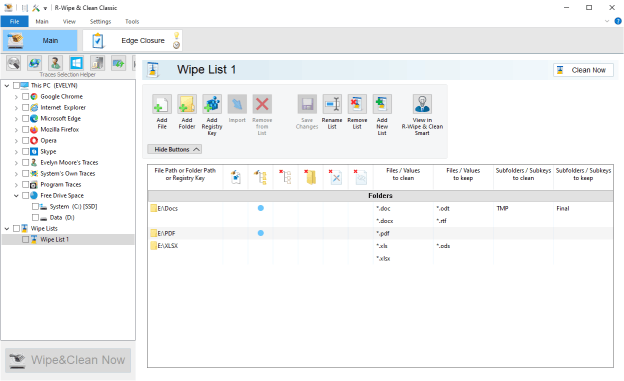
Fig.1. A wipe list to wipe files on a USB removable memory stick
Click image to enlarge
In this wipe list the following items will be wiped or kept:
In the E:\Docs folder: files with the .doc and .docx extensions will be wiped. Files with the .odt and .rtf extensions will be kept. Files in the TMP folders will be wiped. Files in the Final folder will be kept. Files in subfoders will be wiped, too.
In the E:\PDF folder: files with the .pdf extension will be wiped. Files in subfoders will be wiped, too.
In the E:\XLSX folder: files with the .xls and .xlsx extensions will be wiped. Files with the .ods extension will be kept.
Processing of wipe lists can be started manually, or such wipe lists can be included into a large wipe and clean task, which, in its turn can be started manually or scheduled to a certain time or event.
R-Wipe&Clean distinguishes between SSD devices and conventional hard drives and wipes files on them accordingly.
Wipe lists are stored in R-Wipe&Clean as separate files which can be easily transferred from one computer to another.
Items can be easily added to a wipe list in several ways:
- All items can be added directly using the R-Wipe&Clean main panel. File and folder names may be specified explicitly, or using extensions or complex masks. Similarly, registry keys and their values can be specified using their full or partial names and values. Some auxiliary parameter may be specified, like "read only" and "hidden", with the necessary warning.
- Files and folders can be added directly from Windows components, like File Explorer, and third-party programs (File Manager) through their shortcut menus if certain R-Wipe&Clean options are enabled.
- Files and folders may be dragged from Windows components and third-party programs and dropped to the R-Wipe&Clean's wipe list panel.
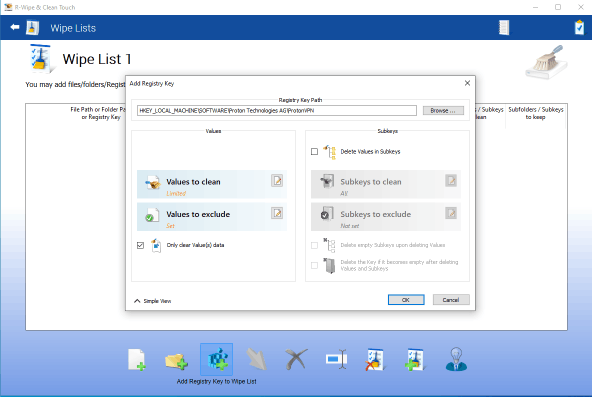
Fig.2. Adding a registry key to a wipe list (the Touch interface).
Click image to enlarge
You can read more about creating and managing wipe lists in R-Wipe&Clean help page "Wipe Lists".
There's a more advanced tool to create and process wipe lists: R-Wipe&Clean Smart. You may read more about it in R-Wipe&Clean help page "R-Wipe & Clean Smart overview".
As an example of a simple wipe list, we'll create a wipe list to remove traces of files downloaded using the BitTorrent program. This wipe list will erase torrent files used to search for and download files using the BitTorrent technology. The downloaded files will remain untouched.
Torrent files have two extensions: .torrent for torrent files and .magnet for magnet link files. They may be stored either in the Downloads or in the BitTorrent program folders. That's why we need to erase those files in these folders.
To create the wipe list:
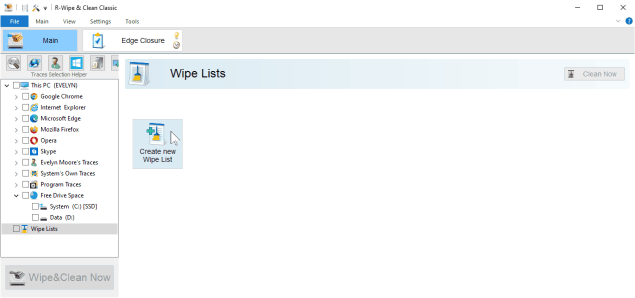
Fig.3. Create a new wipe list.
Click image to enlarge
A new wipe list will appear.
Click the "Add Folder" button.

Fig.4. A new wipe list.
Click image to enlarge
Now specify the first folder and file masks to wipe.
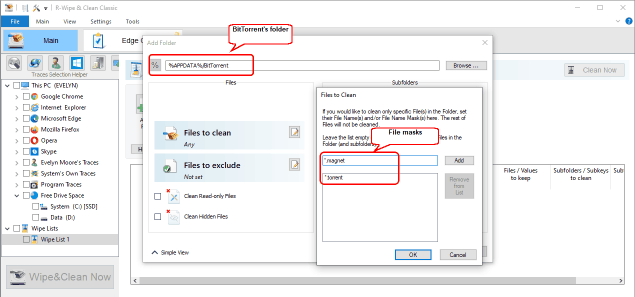
Fig.5. BitTorrent's folder and file masks to wipe.
Click image to enlarge
Then add the other folder and file masks. %APPDATA% is an environment variable for C:\Users\%Username%\AppData\Roaming.
Now the wipe list is ready. You may start clearing the items in the wipe list either by clicking the "Clean Now" button on the wipe list.
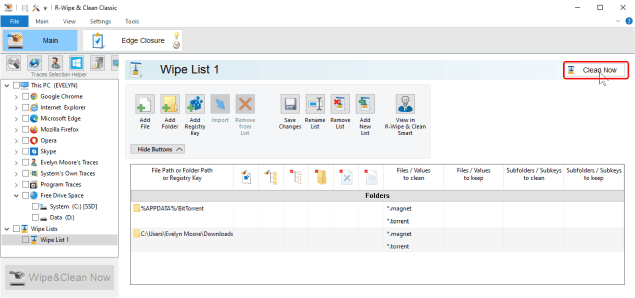
Fig.6. Wipe list for the BitTorrent program.
Click image to enlarge
Alternatively, you can select "Wipe List" in the tree on the Navigation panel and click the "Wipe & Clean Now" button.
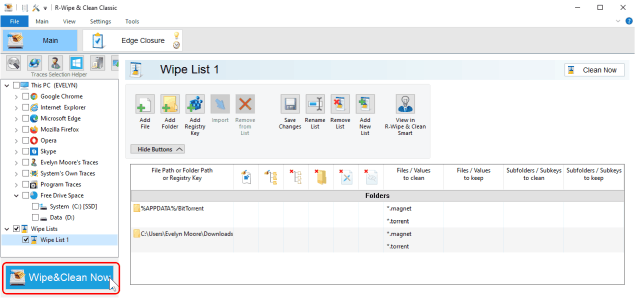
Fig.7. Clearing the wipe list for the BitTorrent program.
Click image to enlarge
When R-Wipe&Clean finishes wiping the list, it will show the results of this operation.
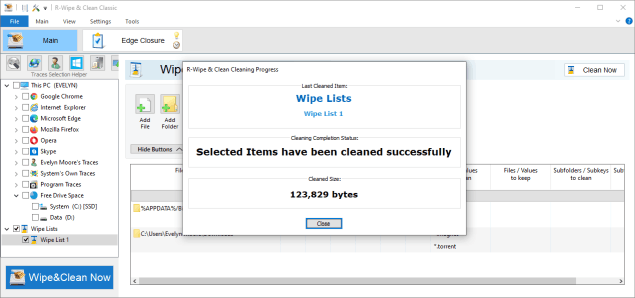
Fig.8. Wiping results.
Click image to enlarge
You may include this wipe list into a larger wipe and clean task. Read more about this in the R-Wipe&Clean help: Wiping Tasks and Scheduler.
You may also find more information about R-Wipe&Clean helpful:
* R-Wipe & Clean manual.
* R-Wipe & Clean on-line help.
Also, join the discussion about R-Wipe & Clean on the R-TT Forum.
- R-Studio Technician: activation using a USB stick
- Data Recovery Guide
- Why R-Studio?
- R-Studio for Forensic and Data Recovery Business
- R-STUDIO Review on TopTenReviews
- File Recovery Specifics for SSD devices
- How to recover data from NVMe devices
- Predicting Success of Common Data Recovery Cases
- Recovery of Overwritten Data
- Emergency File Recovery Using R-Studio Emergency
- RAID Recovery Presentation
- R-Studio: Data recovery from a non-functional computer
- File Recovery from a Computer that Won't Boot
- Clone Disks Before File Recovery
- HD Video Recovery from SD cards
- File Recovery from an Unbootable Mac Computer
- The best way to recover files from a Mac system disk
- Data Recovery from an Encrypted Linux Disk after a System Crash
- Data Recovery from Apple Disk Images (.DMG files)
- File Recovery after Re-installing Windows
- R-Studio: Data Recovery over Network
- How To Use R-Studio Corporate Package
- Data Recovery from a Re-Formatted NTFS Disk
- Data Recovery from an ReFS disk
- Data Recovery from a Re-Formatted exFAT/FAT Disk
- Data Recovery from an Erased HFS Disk
- Data Recovery from an Erased APFS Disk
- Data Recovery from a Re-Formatted Ext2/3/4FS Disk
- Data Recovery from an XFS Disk
- Data Recovery from a Simple NAS
- How to connect virtual RAID and LVM/LDM volumes to the operating system
- Specifics of File Recovery After a Quick Format
- Data Recovery After Partition Manager Crash
- File Recovery vs. File Repair
- Data Recovery from Virtual Machines
- How to Connect Disks to a Computer
- Emergency Data Recovery over Network
- Data Recovery over the Internet
- Creating a Custom Known File Type for R-Studio
- Finding RAID parameters
- Recovering Partitions on a Damaged Disk
- NAT and Firewall Traversal for Remote Data Recovery
- Data Recovery from an External Disk with a Damaged File System
- File Recovery Basics
- Default Parameters of Software Stripe Sets (RAID 0) in Mac OS X
- Data Recovery from Virtual Hard Disk (VHD/VHDX) Files
- Data Recovery from Various File Container Formats and Encrypted Disks
- Automatic RAID Parameter Detection
- IntelligentScan Data Recovery Technology
- Multi-pass imaging in R-Studio
- Runtime Imaging in R-Studio
- Linear Imaging vs Runtime Imaging vs Multi-Pass Imaging
- USB Stabilizer Tech for unstable USB devices
- Joint work of R-Studio and PC-3000 UDMA hardware
- Joint work of R-Studio and HDDSuperClone
- R-Studio T80+ - A Professional Data Recovery and Forensic Solution for Small Business and Individuals Just for 1 USD/day
- Backup Articles
- R-Drive Image Standalone and Corporate license transferring
- Fixing Windows update error 0x80070643 with R-Drive Image
- Backup with Confidence
- R-Drive Image as a free powerful partition manager
- Computer Recovery and System Restore
- Disk Cloning and Mass System Deployment
- Accessing Individual Files or Folders on a Backed Up Disk Image
- R-Drive Image startup / bootable version
- File Backup for Personal Computers and Laptops of Home and Self-Employed Users
- Creating a Data Consistent, Space Efficient Data Backup Plan for a Small Business Server
- How to Move the Already Installed Windows from an Old HDD to a New SSD Device and Create a Hybrid Data Storage System
- How to Move an Installed Windows to a Larger Disk
- How to Move a BitLocker-Encrypted System Disk to a New Storage Device
- How to backup and restore disks on Linux and Mac computers using R-Drive Image
- Undelete Articles
- Get Deleted Files Back
- Free Recovery from SD and Memory cards
- R-Undelete: Video Recovery
- Recovery from an External Device with a Damaged File System
- File recovery from a non-functional computer
- Free File Recovery from an Android Phone Memory Card
- Free Photo and Video File Recovery Tutorial
- Easy file recovery in three steps
Rating: 4.6 / 5
R-W&C has a feature that I really could learn to appretiate while looking for ways to speed-up family and friends pc`s: the wiping of the MFT. There is a reduction of the MFT size and an a quite noticeable increase in system response time due to that. Many times I would like to ONLY do the MFT, but alas as it is a secondary option of the Unused Space option, I always loose a lot of time wiping a ...
the the Trial product and after first use I imediately purchased it.
Two points though,
1, I cannot see how I can update R- Wipe& Clean.
2,I would like to purchase other products and I suggest discounts for
further purchases.
Well done a SUPERB PRODUCT




