-
Computer Privacy and Identity Theft Protection
"An elephant never forgets," or so they say. The same is true for your computer. In fact, when it comes to protecting your privacy and preventing identity theft, your computer just might be your worst enemy. That's because virtually every piece of information that has ever passed through your machine is locked somewhere within, regardless of whether you deleted it or if it was a "temporary" file. This is a problem even for SSD devices - they purge deleted files themselves, but file names, which may contain some sensitive information, may remain for a long time. This isn't some evil conspiracy hatched by Microsoft (Macs and Linux computers do it too). It's just the way computers work.
In order to perform system functions, launch programs, edit files and visit websites, your computer is constantly logging your activity, creating temporary copies of documents and saving cached versions of webpages on your hard drive. All these residual files are like confidential internal memos at a corporation - they are never meant to see the light of day outside the office walls, but in order for the different departments to work together, sensitive information has to be printed off, copied and circulated. When the memos have served their purpose, they must be shredded off. But the problem is that no one ever bothers to do so.
The same is true for your computer. There are literally years worth of information still lingering throughout your system, including login information, passwords, photos, web browsing history - you name it. For conventional hard drives, when you "delete" this data, it never really gets deleted. For one, there could be dozens of previous versions of it still floating around in caches and temporary folders. But more importantly, the information still physically exists on your hard drive right where it was before. The only difference is that your system has marked it as "free" space, meaning other programs are free to overwrite that sector if they need the disk space. In order to restore that document, all one would have to do is ignore that label stating that it's "free" space. It's a bit like when a building inspector condemns a building or rezones a property. Someone else is free to tear down the structure and build on that land - but until they do, the old building will still stand.
Moreover, although modern SSD devices erase the content of deleted files themselves, some information about them may still remain in the device file system, and that information may well be quite sensitive.
On your computer, accessing "deleted" data can easily be done with one of many file undelete and data recovery programs widely available on the Internet. These programs are touted as conveniences, which in some cases, they are. More than a few of us have mistakenly deleted something that was actually important - term papers, presentations, honeymoon photos. But when it comes to security, the way your computer deletes (or doesn't delete) your data is a liability. Someone accessing your computer remotely (i.e. a hacker) could very easily "recover" your deleted data. The same goes for someone who buys your used computer on eBay or digs your discarded, failed hard drive out of the dumpster.
This has been an issue for decades. Yet still, there are no built-in system operations designed for securely deleting your data. On the contrary, Windows tends to do everything it can to keep all historical data, in case you want to perform a system restore or recover a lost file. And with hard drives getting larger and larger every day, the chances that a "deleted" file could go untouched indefinitely are vastly increasing.
So, what should you do to protect your identity? Should you never buy anything off the Internet again or import your pictures to your computer? Fortunately, you don't have to unplug and go Luddite to protect your identity. All you need is R-Wipe & Clean - a program that safely and permanently removes all traces of your online and offline activity, as well as individual files and clean free disk space.
In this article, we'll show you how to use R-Wipe & Clean to completely and irreversibly erase files and other sensitive data from your machine. If you'd like to try it out yourself, you can download a trial copy of R-Wipe & Clean for free - the program will be fully functional for 30 days while you evaluate the software. Moreover, the trial version will turn into R-Wipe & Clean Lite, a free version that can clean most essential traces, upon ending the trial period.
Data that R-Wipe & Clean erases
Your Internet activity. That includes browser's temporal and scratch files, stored cookies, lists of visited sites and downloaded files, search history, saved passwords, and many more data generated by all popular browsers. You may learn more about Internet items R-Wipe & Clean deletes and the list of supported browsers and communication programs on R-Wipe & Clean help page "Cleaning Internet Activity".
Your personal activity. That includes recently opened documents, launched programs, account's caches and logs, installer information, file and protocol application associations, various Windows statistics used by Microsoft to future improvements in Windows, and much, much more. You may learn more about your personal items R-Wipe & Clean deletes on R-Wipe & Clean help page "Cleaning Personal Traces".
Your system activity. That includes a list of installed and removed programs, system caches, various Windows statistics, registry traces, and many other items, logs being the most important. Such logs are useful for troubleshooting, but they occupy a lot of disk space. You may learn more about system items R-Wipe & Clean deletes on R-Wipe & Clean help page "Cleaning System's Own Traces".
R-Wipe & Clean can wipe and clean almost all personal and system traces (excluding information that is vital for the system's operation).
Program traces. That includes various caches, logs, temporary files, recent files lists, and other traces left by many popular applications. In addition, some games from Microsoft Store may have quite huge caches and temporal files, which deletion may considerably expand free disk space. The number of supported programs is constantly increasing with every new program release.
File and free space wiping. R-Wipe & Clean wipes individual files, folders, the content of Recycling Bin, and disk free space on conventional hard drives. It automatically recognizes SSD devices and treats them accordingly cleaning only their file records rather than trying to wipe their content. You may read more about file wiping on R-Wipe & Clean help page "File Erasure on SSD and HDD devices".
R-Wipe & Clean interface
R-Wipe & Clean has two interfaces:
Classic. This is an interface designed for conventional computers. Its main purpose is to take a very complex wipe and clean process and give it an intuitive, easy-to-use graphical interface. All it takes is two mouse-clicks to permanently erase your sensitive data.
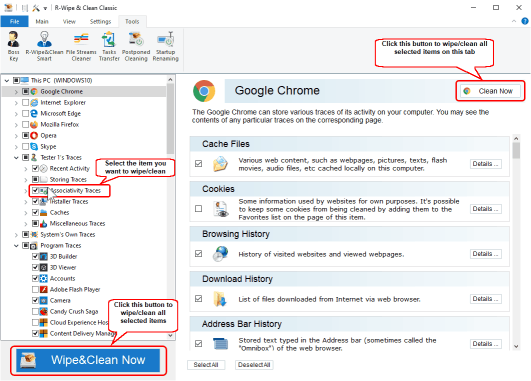
Fig.1. R-Wipe & Clean: Classic Interface
Click image to enlarge
Touch. This interface is designed for devices with touchscreens to make it convenient to use on transformers / laptops / tablets. It also might be interesting for desktop users because of its clean design.
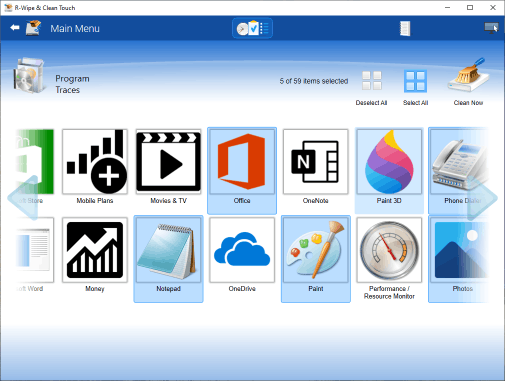
Fig.2. R-Wipe & Clean: Touch Interface
Click image to enlarge
You may use standard moves for touchscreens to control the program: taps, long taps, double taps, swipes, and alike.
Both interfaces can show detailed contents of all discovered traces.
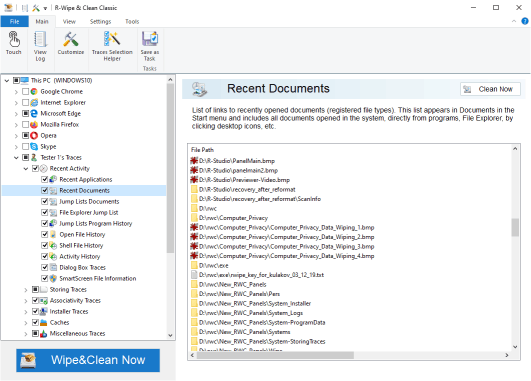
Fig.3. R-Wipe & Clean: Detailed Content of the Recent Documents Tab
Click image to enlarge
Besides the R-Wipe & Clean interface, most wiping and cleaning actions can be performed directly from File Explorer's shortcut menu.
Basic Features
These features make R-Wipe & Clean easy and convenient to use.
Trace Selection Helper. A tool that helps you to quickly select some most common traces to clean. That varies from a simple disk cleanup that frees disk space to more complex system cleaning tasks.
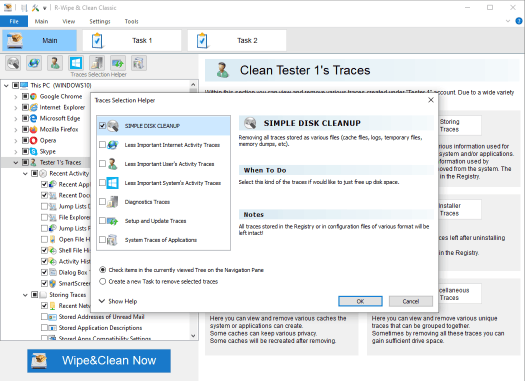
Fig.4. R-Wipe & Clean: Trace Selection Helper
Click image to enlarge
Note: Trace Selection Helper never deletes any critical or important traces that may harm system operation.
System integration. Files/disk free space can be cleaned from the R-Wipe & Clean interface or directly from Windows.
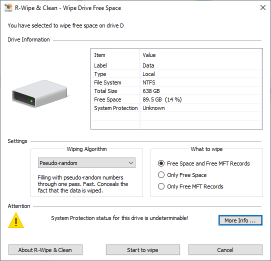
Fig.5. R-Wipe & Clean: Wipe Drive Free Space Tab
Click image to enlarge
Tasks. Repeated wipe and clean actions can be combined into a large wipe and clean task. Such tasks can be started manually or scheduled to a specific time/event. In addition, such tasks can be started from a command line or directly from a desktop shortcut. You may read more about wipe and cleaning tasks on R-Wipe & Clean help page "Creating a Large Wipe and Clean Task".
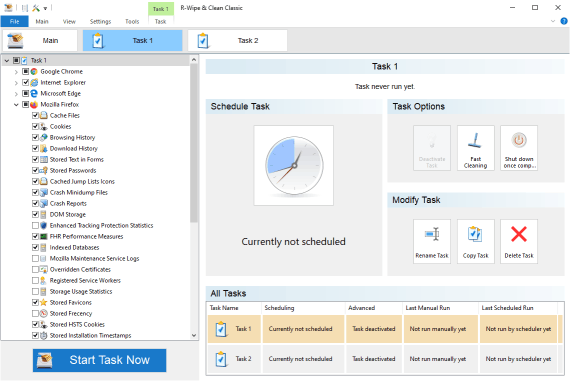
Fig.6. R-Wipe & Clean: Task Panel
Click image to enlarge
Scheduler. An already specified task can be scheduled to run at a specified time or event. Several tasks may be scheduled to perform at various times and/or events. Tasks can run in the background allowing the users to work with their computers. You may read more about Scheduler on R-Wipe & Clean help page "Using Scheduler".
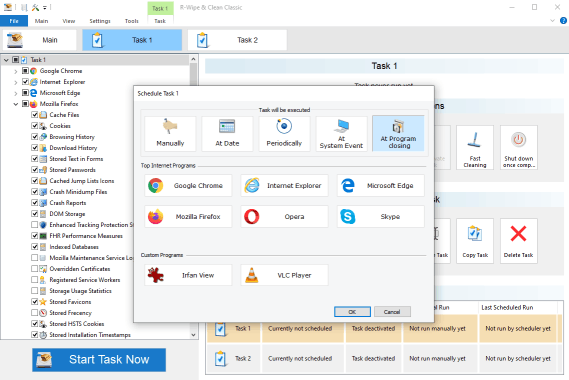
Fig.7. R-Wipe & Clean: Scheduler
Click image to enlarge
Customization. R-Wipe & Clean can show only those items that need to be cleaned or wiped. Items that are not necessary will not be visible. R-Wipe & Clean automatically detects installed devices and programs.
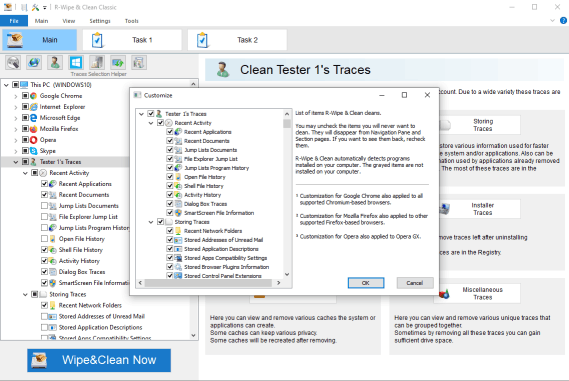
Fig.8. R-Wipe & Clean: Customization
Click image to enlarge
R-Wipe & Clean Lite. A free version of R-Wipe & Clean that can clean most essential traces. Unregistered R-Wipe & Clean trial version will turn into R-Wipe & Clean Lite upon ending the trial period.
| Feature | R-Wipe & Clean Lite | R-Wipe & Clean Full |
| Cleaning of most important system and personal traces | YES | YES |
| Removal of unnecessary data to free disk space | YES | YES |
| Detailed content view of all discovered traces | YES | YES |
| Wipe lists: lists of traces and files to be cleaned through one clean and wipe task | YES | YES |
| R-Wipe & Clean Smart: an advanced tool to create complex wipe lists | YES | YES |
| Disk free space wiping, including wiping MFT on NTFS disks | YES | YES |
| System integration: Most wipe and clean operations can be performed directly from Windows | YES | YES |
| Cleaning of any detectable traces | NO | YES |
| Cleaning all selected traces through one single action | NO | YES |
| Traces Selection Helper: A tool to help you select the traces that you should really clean. | NO | YES |
| Tasks: Cleaning actions that combined in a single task to be run manually or scheduled. | NO | YES |
| Locked files cleaning: traces stored in system locked files can be cleaned during system startup/restart | NO | YES |
| Customization: All items you never want to clean can be hidden | NO | YES |
| Touch interface: a very convenient interface for touch screens (tablets, small laptops, transformers, and alike) | NO | YES |
Advanced features
R-Wipe & Clean features that help advanced users to perform very complex wipe and clean actions.
Advanced file and free space wiping. R-Wipe & Clean can delete files stored directly in the NTFS Master File Table and wipe cluster tips (leftover clusters only partially filled with data). When wiping free disk space, R-Wipe & Clean wipes free MFT records on NTFS file systems. It also automatically detects SSD devices with the enabled TRIM command to avoid unnecessary wiping operations. You may specify your own way to process both conventional hard drives and SSD devices.
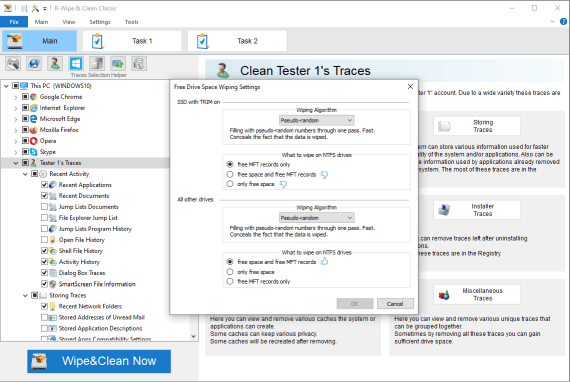
Fig.9. R-Wipe & Clean: Free Drive Space Wiping Settings
Click image to enlarge
Advanced data wiping algorithms. R-Wipe & Clean uses various wiping algorithms that can be used to securely delete data from conventional hard drives. Faster methods are less secure and slower methods are the most secure. The most secure wiping algorithms used by R-Wipe & Clean are DoD 5220.22-M and DoD 5200.28-STD (approved by the U.S. Department of Defense), and Peter Gutmann's. You may read more about wiping algorithms on R-Wipe & Clean help page "Wiping Algorithms".
Wiping file alternative data streams. File Alternative Data Stream (ADS) is a set of metadata used to store some additional info for a file. For example, almost all modern browsers use it to store the zone identifier the file was downloaded from. (My Computer, Local Intranet Zone, Trusted sites Zone, Internet Zone, Restricted Sites Zone). Some other programs may store image thumbnails there. R-Wipe & Clean has a special tool, File Streams Cleaner, to wipe alternative data streams.
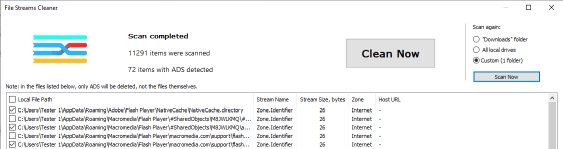
Fig.10. R-Wipe & Clean: File Streams Cleaner
Click image to enlarge
Wipe lists. You may create lists for items in a single wipe and clean action. Those lists may include files and folders, registry keys, or key values. You may have programs with their own temporary or scratch folders. It is wise to have them included in such wipe lists if you want to completely erase all temporary data from such programs. Such wipe lists may be included into a large wipe and clean task. You may read more about wipe lists on R-Wipe & Clean help page "Wipe Lists".
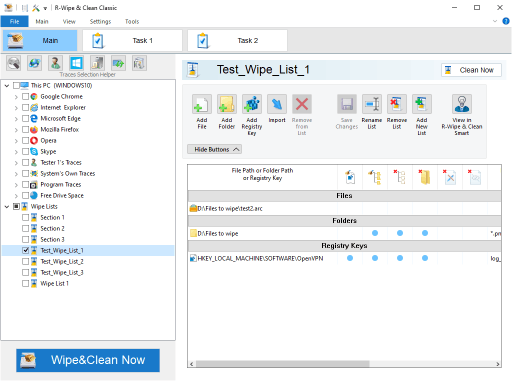
Fig.11. R-Wipe & Clean: Wipe Lists
Click image to enlarge
R-Wipe & Clean Smart. A standalone tool for very advanced users to create very complex wipe lists that include files, folders, and registry keys for cleaning. Such lists can be run directly from R-Wipe & Clean Smart, from R-Wipe & Clean itself, or be included into large wipe and clean tasks. This tool can be used to export and import wipe lists for deployment among several computers. It also can import .ini files. You may read more about R-Wipe & Clean Smart on R-Wipe & Clean help page "Clean Smart overview".
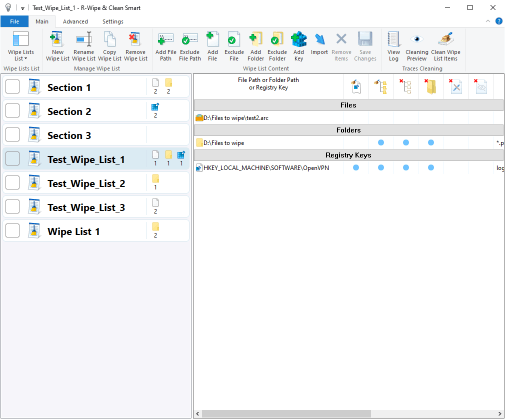
Fig.12. R-Wipe & Clean Smart
Click image to enlarge
Advanced Settings. Very advanced settings of R-Wipe & Clean allow you to precisely control its operation and look. You may read more about R-Wipe & Clean settings on R-Wipe & Clean help page "Settings".
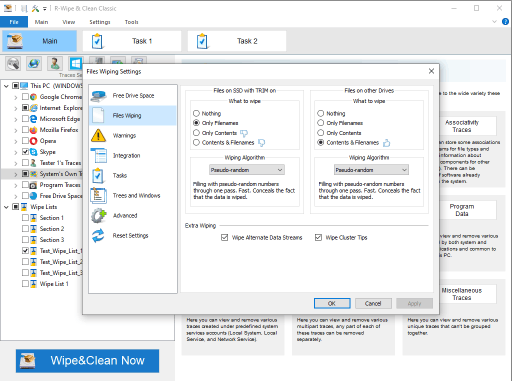
Fig.13. R-Wipe & Clean: Settings
Click image to enlarge
Analysis of hidden system activities. You may use R-Wipe & Clean to analyze computer activity: running programs, turning computer on/off, connected wifi networks, attached usb drives, installed and removed programs, and so on. Overall, it turns R-Wipe & Clean into a rather powerful forensic instrument.
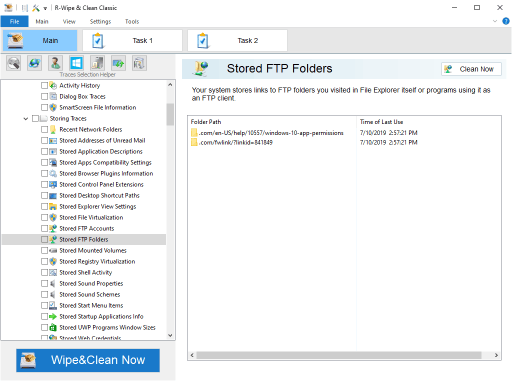
Fig.14. R-Wipe & Clean: Stored FTP Folders
Click image to enlarge
Deletion of locked files. R-Wipe & Clean is even able to access and delete various files like logs and histories from system processes that are typically locked and cannot be deleted. In order to completely erase the contents of these files, R-Wipe & Clean sometimes may try to use some tricks to get around that lock. If they failed, the data can be erased at the next system startup. You may read more about R-Wipe & Clean cleaning the locked files on R-Wipe & Clean help page "Startup Renaming".
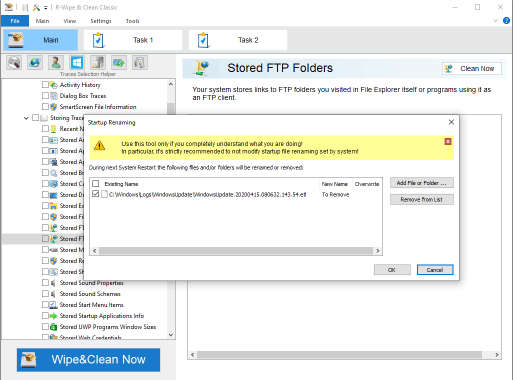
Fig.15. R-Wipe & Clean: Startup Renaming Files
Click image to enlarge
Logging. R-Wipe & Clean has a very detailed log that documents all its activity.
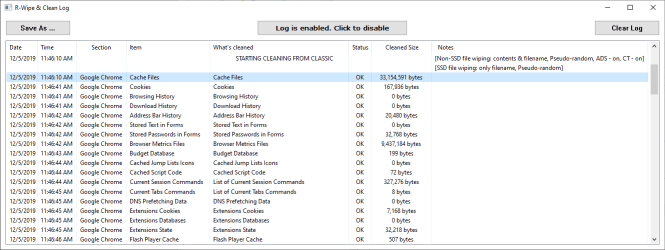
Fig.16. R-Wipe & Clean: Log
Click image to enlarge
Features that help using R-Wipe & Clean in organizations. Tasks and wipe lists created on one computer can be exported and then deployed on other computers in the organization. In addition, R-Wipe & Clean can be password-protected to avoid tampering with its operation and work in the stealth mode invisible to the current computer user.
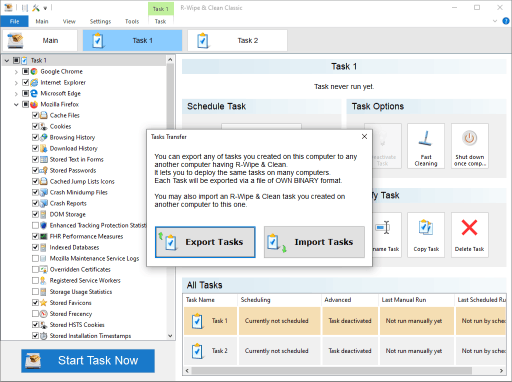
Fig.17. R-Wipe & Clean: Export/Import Tasks
Click image to enlarge
For more details about R-Wipe & Clean's full capabilities, read the R-Wipe & Clean manual and R-Wipe & Clean on-line help.
Also, join the discussion about R-Wipe & Clean on the R-TT Forum.
- R-Studio Technician: activation using a USB stick
- Data Recovery Guide
- Why R-Studio?
- R-Studio for Forensic and Data Recovery Business
- R-STUDIO Review on TopTenReviews
- File Recovery Specifics for SSD devices
- How to recover data from NVMe devices
- Predicting Success of Common Data Recovery Cases
- Recovery of Overwritten Data
- Emergency File Recovery Using R-Studio Emergency
- RAID Recovery Presentation
- R-Studio: Data recovery from a non-functional computer
- File Recovery from a Computer that Won't Boot
- Clone Disks Before File Recovery
- HD Video Recovery from SD cards
- File Recovery from an Unbootable Mac Computer
- The best way to recover files from a Mac system disk
- Data Recovery from an Encrypted Linux Disk after a System Crash
- Data Recovery from Apple Disk Images (.DMG files)
- File Recovery after Re-installing Windows
- R-Studio: Data Recovery over Network
- How To Use R-Studio Corporate Package
- Data Recovery from a Re-Formatted NTFS Disk
- Data Recovery from an ReFS disk
- Data Recovery from a Re-Formatted exFAT/FAT Disk
- Data Recovery from an Erased HFS Disk
- Data Recovery from an Erased APFS Disk
- Data Recovery from a Re-Formatted Ext2/3/4FS Disk
- Data Recovery from an XFS Disk
- Data Recovery from a Simple NAS
- How to connect virtual RAID and LVM/LDM volumes to the operating system
- Specifics of File Recovery After a Quick Format
- Data Recovery After Partition Manager Crash
- File Recovery vs. File Repair
- Data Recovery from Virtual Machines
- How to Recover Files from a Remote Computer Using R-Studio Standalone License and Its Network Capabilities in Demo Mode
- How to Connect Disks to a Computer
- Emergency Data Recovery over Network
- Data Recovery over the Internet
- Creating a Custom Known File Type for R-Studio
- Finding RAID parameters
- Recovering Partitions on a Damaged Disk
- NAT and Firewall Traversal for Remote Data Recovery
- Data Recovery from an External Disk with a Damaged File System
- File Recovery Basics
- Default Parameters of Software Stripe Sets (RAID 0) in Mac OS X
- Data Recovery from Virtual Hard Disk (VHD/VHDX) Files
- Data Recovery from Various File Container Formats and Encrypted Disks
- Automatic RAID Parameter Detection
- IntelligentScan Data Recovery Technology
- Multi-pass imaging in R-Studio
- Runtime Imaging in R-Studio
- Linear Imaging vs Runtime Imaging vs Multi-Pass Imaging
- USB Stabilizer Tech for unstable USB devices
- Joint work of R-Studio and PC-3000 UDMA hardware
- Joint work of R-Studio and HDDSuperClone
- R-Studio T80+ - A Professional Data Recovery and Forensic Solution for Small Business and Individuals Just for 1 USD/day
- Backup Articles
- R-Drive Image Standalone and Corporate license transferring
- Fixing Windows update error 0x80070643 with R-Drive Image
- Backup with Confidence
- R-Drive Image as a free powerful partition manager
- Computer Recovery and System Restore
- Disk Cloning and Mass System Deployment
- Accessing Individual Files or Folders on a Backed Up Disk Image
- R-Drive Image startup / bootable version
- File Backup for Personal Computers and Laptops of Home and Self-Employed Users
- Creating a Data Consistent, Space Efficient Data Backup Plan for a Small Business Server
- How to Move the Already Installed Windows from an Old HDD to a New SSD Device and Create a Hybrid Data Storage System
- How to Move an Installed Windows to a Larger Disk
- How to Move a BitLocker-Encrypted System Disk to a New Storage Device
- How to backup and restore disks on Linux and Mac computers using R-Drive Image
- Undelete Articles
- Get Deleted Files Back
- Free Recovery from SD and Memory cards
- R-Undelete: Video Recovery
- Recovery from an External Device with a Damaged File System
- File recovery from a non-functional computer
- Free File Recovery from an Android Phone Memory Card
- Free Photo and Video File Recovery Tutorial
- Easy file recovery in three steps
Rating: 4.6 / 5
R-W&C has a feature that I really could learn to appretiate while looking for ways to speed-up family and friends pc`s: the wiping of the MFT. There is a reduction of the MFT size and an a quite noticeable increase in system response time due to that. Many times I would like to ONLY do the MFT, but alas as it is a secondary option of the Unused Space option, I always loose a lot of time wiping a ...
the the Trial product and after first use I imediately purchased it.
Two points though,
1, I cannot see how I can update R- Wipe& Clean.
2,I would like to purchase other products and I suggest discounts for
further purchases.
Well done a SUPERB PRODUCT




