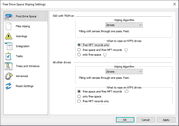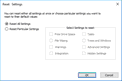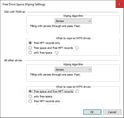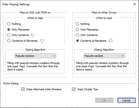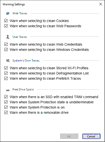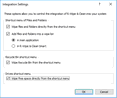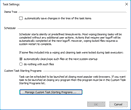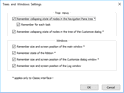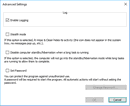- Contents
- Index
- R-Wipe & Clean Overview
- Classic Interface: Main Panel
- Touch Interface: Main Panel
© 2025 R-Tools Technology Inc.
All rights reserved.
Settings
You may reach the Settings panel(s) from the Settings menu. There are two ways to show the settings: either as a single panel with multiple tabs or as several panels.
You may reset all or individual settings on the Reset Settings panel.
Separate Panels and Settings
You may set default wiping setting for free drive space on this panel/tab.
Note: There are two separate free space wiping settings for regular hard drives and SSD devices . Read the File Erasure on SSD and HDD devices page for more details.
|
Wiping algorithm |
You may select a default algorithm for wiping disks. To learn more about wiping algorithms, go to Wiping Algorithms . |
|
What to wipe on NTFS drives |
• free MFT records only: If this option is selected, R-Wipe & Clean deletes records of small files which are stored directly in the NTFS Master File Table. It also removes the names of deleted files and folders that may be stored in the disk's MFT. This is important even for SSD devices. • free space and free MFT records : If this option is selected, R-Wipe & Clean wipes drive's free space and deletes records of small files which are stored directly in the NTFS Master File Table. It also removes the names of deleted files and folders that may be stored in the disk's MFT. • only free space : If this option is selected, R-Wipe & Clean only wipes drive's free space. |
.
You may set default wiping setting for separate files on this panel/tab.
|
Files on SSD with TRIM on |
You may select what will be wiped on SSD devices with the enabled TRIM command. Note: Content wiping is not recommended for TRIM-enabled SSD devices. Read the File Erasure on SSD and HDD devices page for more details. |
|
Files on other Drives |
You may select what will be wiped on conventional HDDs and SSDs with the disabled TRIM command. |
|
What to wipe |
You may specify how files will be wiped. |
|
Wiping algorithm |
You may select a default algorithm for wiping file content. To learn more about wiping algorithms, go to Wiping Algorithms . |
|
Wipe alternate data streams : |
(Effective to the NTFS file system only). If this option is selected, R-Wipe & Clean wipes all streams associated with the file. |
|
Wipe cluster tips |
If this option is selected, R-Wipe & Clean also wipes free parts of file clusters. |
You may specify setting for displaying various warnings on this panel/tab.
You may set options controlling the integration of R-Wipe & Clean into your system on this panel/tab.
|
Shortcut menu of File Explorer |
|
|
Wipe files and folders directly from the shortcut menu |
If this option is selected, the Delete and Wipe item will be added to the shortcut menu in File Explorer. Using this item, you may delete and wipe files and folders directly from File Explorer. |
|
Add files and folders into a wipe list |
If this option is selected, the Add to the Wipe List item will be added to the shortcut menu in File Explorer. Using this item, you may add files and folders to a wipe list directly from File Explorer to R-Wipe & Clean or R-Wipe & Clean Smart . |
|
Recycle Bin shortcut menu |
|
|
Wipe Recycle Bin from the shortcut menu |
If this option is selected, the Wipe and Empty item will be added to the shortcut menu in the Recycle Bin . Using this item, you may wipe files and folders directly from the Recycle Bin . |
|
Drives shortcut menu |
|
|
Wipe free space directly from the shortcut menu |
If this option is selected, the Wipe Free Space with R-Wipe & Clean command will be added to the shortcut menu of every logical disk. Using this item, you may wipe free disk space from the shortcut menu. |
You may set options controlling the execution of large wipe and clean tasks.
|
Items Tree |
|
|
automatically save changes in the tree of the task items |
If this option is selected, the R-Wipe & Clean will immediately save changes you may make in the task tree. |
|
If some files included into a wipe and clean task were locked during task execution |
|
|
automatically clean/wipe such files at the next system startup |
If this option is selected, R-Wipe & Clean will clean / wipe these files at the next system startup. |
|
do nothing with such files |
If this option is selected, the R-Wipe & Clean will not do anything and these files will not be cleaned / wiped. |
|
Manage Custom Task Starting Programs... |
You may add up to 5 programs which closing will run a scheduled task if this is specified on Scheduler . |
Trees and Windows Settings
You may specify setting for how R-Wipe & Clean keeps the positions and states of various program windows and Tree states on the Main panel.
Advanced Settings
You may set some advanced options on the Advanced tab of the Settings panel.
|
Enable Logging |
If this option is selected, R-Wipe & Clean starts logging its activity. |
|
Stealth mode |
If this option is selected, R-Wipe & Clean conceals its activity. Its icon does not appear in the system tray, no messages pop up, etc. |
|
Disable computer standby/hibernation when a long task is running |
If this option is selected, your computer will not go into the standby/hibernation mode while long tasks are running allowing them to complete. |
|
Set Password |
You may protect the program against unauthorized use. If this option is selected, a password will be required to start R-Wipe & Clean . All automatic actions will start without asking the password. |
- R-Studio Technician: activation using a USB stick
- Data Recovery Guide
- Why R-Studio?
- R-Studio for Forensic and Data Recovery Business
- R-STUDIO Review on TopTenReviews
- File Recovery Specifics for SSD devices
- How to recover data from NVMe devices
- Predicting Success of Common Data Recovery Cases
- Recovery of Overwritten Data
- Emergency File Recovery Using R-Studio Emergency
- RAID Recovery Presentation
- R-Studio: Data recovery from a non-functional computer
- File Recovery from a Computer that Won't Boot
- Clone Disks Before File Recovery
- HD Video Recovery from SD cards
- File Recovery from an Unbootable Mac Computer
- The best way to recover files from a Mac system disk
- Data Recovery from an Encrypted Linux Disk after a System Crash
- Data Recovery from Apple Disk Images (.DMG files)
- File Recovery after Re-installing Windows
- R-Studio: Data Recovery over Network
- How To Use R-Studio Corporate Package
- Data Recovery from a Re-Formatted NTFS Disk
- Data Recovery from an ReFS disk
- Data Recovery from a Re-Formatted exFAT/FAT Disk
- Data Recovery from an Erased HFS Disk
- Data Recovery from an Erased APFS Disk
- Data Recovery from a Re-Formatted Ext2/3/4FS Disk
- Data Recovery from an XFS Disk
- Data Recovery from a Simple NAS
- How to connect virtual RAID and LVM/LDM volumes to the operating system
- Specifics of File Recovery After a Quick Format
- Data Recovery After Partition Manager Crash
- File Recovery vs. File Repair
- Data Recovery from Virtual Machines
- How to Recover Files from a Remote Computer Using R-Studio Standalone License and Its Network Capabilities in Demo Mode
- How to Connect Disks to a Computer
- Emergency Data Recovery over Network
- Data Recovery over the Internet
- Creating a Custom Known File Type for R-Studio
- Finding RAID parameters
- Recovering Partitions on a Damaged Disk
- NAT and Firewall Traversal for Remote Data Recovery
- Data Recovery from an External Disk with a Damaged File System
- File Recovery Basics
- Default Parameters of Software Stripe Sets (RAID 0) in Mac OS X
- Data Recovery from Virtual Hard Disk (VHD/VHDX) Files
- Data Recovery from Various File Container Formats and Encrypted Disks
- Automatic RAID Parameter Detection
- IntelligentScan Data Recovery Technology
- Multi-pass imaging in R-Studio
- Runtime Imaging in R-Studio
- Linear Imaging vs Runtime Imaging vs Multi-Pass Imaging
- USB Stabilizer Tech for unstable USB devices
- Joint work of R-Studio and PC-3000 UDMA hardware
- Joint work of R-Studio and HDDSuperClone
- R-Studio T80+ - A Professional Data Recovery and Forensic Solution for Small Business and Individuals Just for 1 USD/day
- Backup Articles
- R-Drive Image Standalone and Corporate license transferring
- Fixing Windows update error 0x80070643 with R-Drive Image
- Backup with Confidence
- R-Drive Image as a free powerful partition manager
- Computer Recovery and System Restore
- Disk Cloning and Mass System Deployment
- Accessing Individual Files or Folders on a Backed Up Disk Image
- R-Drive Image startup / bootable version
- File Backup for Personal Computers and Laptops of Home and Self-Employed Users
- Creating a Data Consistent, Space Efficient Data Backup Plan for a Small Business Server
- How to Move the Already Installed Windows from an Old HDD to a New SSD Device and Create a Hybrid Data Storage System
- How to Move an Installed Windows to a Larger Disk
- How to Move a BitLocker-Encrypted System Disk to a New Storage Device
- How to backup and restore disks on Linux and Mac computers using R-Drive Image
- Undelete Articles
- Get Deleted Files Back
- Free Recovery from SD and Memory cards
- R-Undelete: Video Recovery
- Recovery from an External Device with a Damaged File System
- File recovery from a non-functional computer
- Free File Recovery from an Android Phone Memory Card
- Free Photo and Video File Recovery Tutorial
- Easy file recovery in three steps