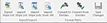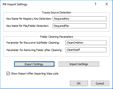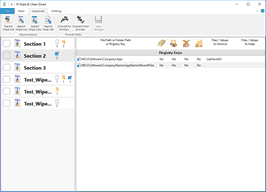- Contents
- Index
- R-Wipe & Clean Overview
- Classic Interface: Main Panel
- Touch Interface: Main Panel
© 2025 R-Tools Technology Inc.
All rights reserved.
Home > Classic Interface: Main Panel > Wiping and Cleaning > Wiping > Wipe Lists > Using INI File Format for Import
Using INI File Format for Import
You may import wipe lists specified in the .ini file format using the Import from .INI button.
You may use this file format to create wipe lists manually.
INI file format for wipe lists
An INI file has the following structure:
[Section 1]
Key11=Value11
...
Key1N=Value1N
...
[Section N]
KeyN1=ValueN1
...
KeyNN=ValueNN
Each key name in the section must have a unique name, otherwise the entire section will be skipped.
Key values
|
Key Name |
Key Value |
Key Effect |
|
File... |
|
|
|
A full path to a file. |
The file will be removed. |
|
|
A full path to a folder followed by a vertical bar and .and a list of file names and/or file masks separated by semicolons. |
The files in that particular folder matching to the file lists and file masks will be removed. |
|
|
Folder... |
A full path to a folder |
The folder and its content will be removed, but its sub-folders will remain. |
|
RegKey... |
A full path to the Registry key |
The Registry key will be deleted. |
|
A full path to the Registry key followed the a vertical bar and value name(s). |
That particular value of the Registry key will be deleted. |
|
|
Exclude... |
A full path to a file. |
The file will be excluded from removal. |
|
A full path to a folder followed by a vertical bar and .and a list of file names and/or file masks separated by semicolons. |
The files in that particular folder matching to the file lists and file masks will be excluded from removal. |
Simple Key Examples:
|
[Section 1] |
|
|
File1=D:\My Docs\Working.log |
The Working.log file in the D:\My Docs\ folder will be removed |
|
File2=%LocalAppData%\CompanyName\ProductName\Logs\Activity.log |
The %LocalAppData% environment variable is used to specify the path to the Activity.log file. |
|
File3=D:\My Docs\Errors|*.log;*.cache |
Files with the log and cache extensions in the D:\My Docs\Errors folder will be removed. |
|
Folder1=%LocalAppData%\CompanyName\AppName\Logs |
The content of the %LocalAppData%\CompanyName\AppName\Logs folder will be removed, but its sub-folders will remain. The path to the folder contains the %LocalAppData% environment variable. |
|
[Section 2] |
|
|
RegKey1=HKCU\Software\CompanyName\AppName\RecentFiles |
The entire HKCU\Software\CompanyName\AppName\RecentFiles Registry key will be deleted. |
|
RegKey2=HKCU\Software\Company\App|LastSaveDir |
The LastSaveDir value will be removed from the HKCU\Software\Company\App Registry key. |
|
[Section 3] |
|
|
Exclude1=%LocalAppData%\Company\Product\Logs\Error.log |
The Error.log file in the %LocalAppData%\Company\Product\Logs folder will not be removed. The path to the folder contains the %LocalAppData% environment variable. |
|
Exclude2=D:\My Docs\Manage|*.receipt;*.report |
Files with the receipt and report extensions in the D:\My Docs\Manage folder will not be removed. |
More Complex Key Examples:
Some import actions require more complex settings. Those settings are specified on the INI Import Settings dialog box on the Settings menu. Those settings can be saved and loaded later.
Cleaning subfolders
By default, when you specify a folder to clean, all its subfolders will remain. To clean the subfolders the following should be done:
• Specify a parameter in the Parameter for Recursive Subfolder Cleaning field on the INI Import Settings dialog box. In our example, it is CleanItself .
• Add this parameter to the Folder or File key:
|
File1=D:\My Docs|*.log|CleanChildren |
All files with the log extension in the D:\My Docs\ folder will be removed, and all its subfolders will be removed, too. |
|
Folder1=%LocalAppData%\CompanyName\AppName\Logs|CleanChildren |
The content of the %LocalAppData%\CompanyName\AppName\Logs folder will be removed, together with all subfolders. |
Removing the folder after cleaning
• Specify a parameter in the Parameter for Removing Folder after Cleaning field on the INI Import Settings dialog box. In our example, it is CleanItself .
• Add this parameter to the Folder or File key:
|
File1=D:\My Docs|*.log|CleanItself |
All files with the log extension in the D:\My Docs\ folder will be removed, and all its subfolders will be removed, too. |
|
Folder1=%LocalAppData%\CompanyName\AppName\Logs|CleanItself |
The %LocalAppData%\CompanyName\AppName\Logs folder will be removed, with all its content. |
Importing a section only if it contains a specific Registry key or file/folder
It can be done by specifying Key Name for Registry Key Detection and Key Name for File/Folder Detection parameters on the INI Import Settings dialog box. In our case, they are RequiredKey and RequiredFile .
If you want to import only those sections that contain HKCU\Software\Company\App\8.0 and %LocalAppData%\CompanyName folder, the sections should contain the following:
[Section 1]
RequiredKey1=HKCU\Software\Company\App\8.0
Key1=HKCU\Software\Company\App\8.0
[Section 2]
RequiredKey1=HKCU\Software\Company\App\8.0
Key1=HKCU\Software\Company1\
Section 1 will be imported, while Section 2 will not.
[Section 3]
RequiredFile1=%ProgramFiles%\Company\Product
File1=%ProgramFiles%\Company\Product
[Section 4]
RequiredFile1=%ProgramFiles%\Company\Product
File1=%ProgramFiles%\Company\Product28
Section 3 will be imported, while Section 4 will not.
INI file format for wipe lists
• Click the Import from INI file button and select the required file.
You may import the entire INI file as a single wipe list or each section as a separate wipe list.
The resulting wipe list(s) will appear on the list of wipe lists.
Home > Classic Interface: Main Panel > Wiping and Cleaning > Wiping > Wipe Lists > Using INI File Format for Import
- R-Studio Technician: activation using a USB stick
- Data Recovery Guide
- Why R-Studio?
- R-Studio for Forensic and Data Recovery Business
- R-STUDIO Review on TopTenReviews
- File Recovery Specifics for SSD devices
- How to recover data from NVMe devices
- Predicting Success of Common Data Recovery Cases
- Recovery of Overwritten Data
- Emergency File Recovery Using R-Studio Emergency
- RAID Recovery Presentation
- R-Studio: Data recovery from a non-functional computer
- File Recovery from a Computer that Won't Boot
- Clone Disks Before File Recovery
- HD Video Recovery from SD cards
- File Recovery from an Unbootable Mac Computer
- The best way to recover files from a Mac system disk
- Data Recovery from an Encrypted Linux Disk after a System Crash
- Data Recovery from Apple Disk Images (.DMG files)
- File Recovery after Re-installing Windows
- R-Studio: Data Recovery over Network
- How To Use R-Studio Corporate Package
- Data Recovery from a Re-Formatted NTFS Disk
- Data Recovery from an ReFS disk
- Data Recovery from a Re-Formatted exFAT/FAT Disk
- Data Recovery from an Erased HFS Disk
- Data Recovery from an Erased APFS Disk
- Data Recovery from a Re-Formatted Ext2/3/4FS Disk
- Data Recovery from an XFS Disk
- Data Recovery from a Simple NAS
- How to connect virtual RAID and LVM/LDM volumes to the operating system
- Specifics of File Recovery After a Quick Format
- Data Recovery After Partition Manager Crash
- File Recovery vs. File Repair
- Data Recovery from Virtual Machines
- How to Connect Disks to a Computer
- Emergency Data Recovery over Network
- Data Recovery over the Internet
- Creating a Custom Known File Type for R-Studio
- Finding RAID parameters
- Recovering Partitions on a Damaged Disk
- NAT and Firewall Traversal for Remote Data Recovery
- Data Recovery from an External Disk with a Damaged File System
- File Recovery Basics
- Default Parameters of Software Stripe Sets (RAID 0) in Mac OS X
- Data Recovery from Virtual Hard Disk (VHD/VHDX) Files
- Data Recovery from Various File Container Formats and Encrypted Disks
- Automatic RAID Parameter Detection
- IntelligentScan Data Recovery Technology
- Multi-pass imaging in R-Studio
- Runtime Imaging in R-Studio
- Linear Imaging vs Runtime Imaging vs Multi-Pass Imaging
- USB Stabilizer Tech for unstable USB devices
- Joint work of R-Studio and PC-3000 UDMA hardware
- Joint work of R-Studio and HDDSuperClone
- R-Studio T80+ - A Professional Data Recovery and Forensic Solution for Small Business and Individuals Just for 1 USD/day
- Backup Articles
- R-Drive Image Standalone and Corporate license transferring
- Fixing Windows update error 0x80070643 with R-Drive Image
- Backup with Confidence
- R-Drive Image as a free powerful partition manager
- Computer Recovery and System Restore
- Disk Cloning and Mass System Deployment
- Accessing Individual Files or Folders on a Backed Up Disk Image
- R-Drive Image startup / bootable version
- File Backup for Personal Computers and Laptops of Home and Self-Employed Users
- Creating a Data Consistent, Space Efficient Data Backup Plan for a Small Business Server
- How to Move the Already Installed Windows from an Old HDD to a New SSD Device and Create a Hybrid Data Storage System
- How to Move an Installed Windows to a Larger Disk
- How to Move a BitLocker-Encrypted System Disk to a New Storage Device
- How to backup and restore disks on Linux and Mac computers using R-Drive Image
- Undelete Articles
- Get Deleted Files Back
- Free Recovery from SD and Memory cards
- R-Undelete: Video Recovery
- Recovery from an External Device with a Damaged File System
- File recovery from a non-functional computer
- Free File Recovery from an Android Phone Memory Card
- Free Photo and Video File Recovery Tutorial
- Easy file recovery in three steps