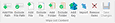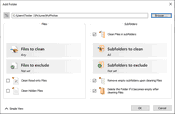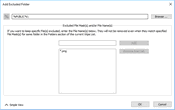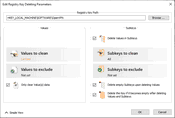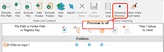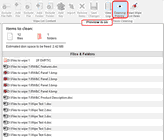- Contents
- Index
- R-Wipe & Clean Overview
- Classic Interface: Main Panel
- Touch Interface: Main Panel
© 2025 R-Tools Technology Inc.
All rights reserved.
Home > Classic Interface: Main Panel > Wiping and Cleaning > Wiping > Wipe Lists > Managing Wipe Lists > Managing Items in a Wipe List
Managing Items in a Wipe List
Managing Files and Folders
You may add a file or/and folder to the current wipe list directly from File Explorer . Right-click the file and select the Add to the Wipe List item from the shortcut menu. Make sure that the Add files and folders to a wipe list from the shortcut menu option is enabled on the Integration panel of Settings .
You can manage items to clean in a wipe list using the Wipe List Content buttons on the Main menu.
You may also convert absolute paths to environment variables and vise verse using the Convert to EnvVars and Convert from EnvVars buttons on the Advanced menu
You may add/exclude ether already existing files/folders or arbitrary paths (even currently non-existent).
Arbitrary paths:
To add/exclude an arbitrary path to a wipe list,
• Click the Add/Exclude File Path button
And enter the path. Use the % button to add an environment variable.
Existing files/folders.
When you add a folder to the wipe list, the Add folder... dialog box will appear. You may set a file mask for files in the folder and specify files that are not to be cleaned if they even match the file masks.
 Add folder options
Add folder options
|
Files to remove/exclude |
Specifies file and file mask to clean/exclude files in the folder. |
|
Clean files in subfolders |
If this box is checked, all sub-folders will also be cleaned. |
|
Remove empty subfolders upon cleaning files |
If this box is checked, the folders will be deleted when its content is cleaned. |
|
Delete the folder if it becomes empty after cleaning files |
If this option is selected, the folder will be deleted if it becomes empty after cleaning files in it. |
You may specify folders and files that will be excluded from removal. Click the Exclude Folder... button and specify a folder path and a file mask for files in the folder that are not to be cleaned.
Managing Registry keys in wipe lists
You may also add a key or specific value in a key from the Registry that will be deleted.
 More information...
More information...
To add a registry key or key values to a wipe list,• In the Wipe Lists List , select the required wipe list • Click the Add Registry Key button on the Main menu and select the required Registry key or separate key value on the Add Registry Key dialog box to add them to the wipe list. You may add either all values in the selected key, or only specific values in it. The added Registry keys or values will appear in the wipe list. You may also add arbitrary custom values. Click the Add Custom Value button and specify the required values.
|
To remove a registry key or key values from a wipe list,• In the Wipe Lists List , select and click the required wipe list • Select a registry key or key values you want to remove and click the Remove from List button on the Main menu . The selected registry key or key values will be removed from the list. |
You may also import items from other wipe lists using the Import button on the Main menu .
Default file wiping settings may be specifically set on the Files Wiping Settings panel.
Previewing contents of wipe lists
You may also view the content of a folder in a wipe list. Use the Cleaning Preview button for that.
Home > Classic Interface: Main Panel > Wiping and Cleaning > Wiping > Wipe Lists > Managing Wipe Lists > Managing Items in a Wipe List
- R-Studio Technician: activation using a USB stick
- Data Recovery Guide
- Why R-Studio?
- R-Studio for Forensic and Data Recovery Business
- R-STUDIO Review on TopTenReviews
- File Recovery Specifics for SSD devices
- How to recover data from NVMe devices
- Predicting Success of Common Data Recovery Cases
- Recovery of Overwritten Data
- Emergency File Recovery Using R-Studio Emergency
- RAID Recovery Presentation
- R-Studio: Data recovery from a non-functional computer
- File Recovery from a Computer that Won't Boot
- Clone Disks Before File Recovery
- HD Video Recovery from SD cards
- File Recovery from an Unbootable Mac Computer
- The best way to recover files from a Mac system disk
- Data Recovery from an Encrypted Linux Disk after a System Crash
- Data Recovery from Apple Disk Images (.DMG files)
- File Recovery after Re-installing Windows
- R-Studio: Data Recovery over Network
- How To Use R-Studio Corporate Package
- Data Recovery from a Re-Formatted NTFS Disk
- Data Recovery from an ReFS disk
- Data Recovery from a Re-Formatted exFAT/FAT Disk
- Data Recovery from an Erased HFS Disk
- Data Recovery from an Erased APFS Disk
- Data Recovery from a Re-Formatted Ext2/3/4FS Disk
- Data Recovery from an XFS Disk
- Data Recovery from a Simple NAS
- How to connect virtual RAID and LVM/LDM volumes to the operating system
- Specifics of File Recovery After a Quick Format
- Data Recovery After Partition Manager Crash
- File Recovery vs. File Repair
- Data Recovery from Virtual Machines
- How to Recover Files from a Remote Computer Using R-Studio Standalone License and Its Network Capabilities in Demo Mode
- How to Connect Disks to a Computer
- Emergency Data Recovery over Network
- Data Recovery over the Internet
- Creating a Custom Known File Type for R-Studio
- Finding RAID parameters
- Recovering Partitions on a Damaged Disk
- NAT and Firewall Traversal for Remote Data Recovery
- Data Recovery from an External Disk with a Damaged File System
- File Recovery Basics
- Default Parameters of Software Stripe Sets (RAID 0) in Mac OS X
- Data Recovery from Virtual Hard Disk (VHD/VHDX) Files
- Data Recovery from Various File Container Formats and Encrypted Disks
- Automatic RAID Parameter Detection
- IntelligentScan Data Recovery Technology
- Multi-pass imaging in R-Studio
- Runtime Imaging in R-Studio
- Linear Imaging vs Runtime Imaging vs Multi-Pass Imaging
- USB Stabilizer Tech for unstable USB devices
- Joint work of R-Studio and PC-3000 UDMA hardware
- Joint work of R-Studio and HDDSuperClone
- R-Studio T80+ - A Professional Data Recovery and Forensic Solution for Small Business and Individuals Just for 1 USD/day
- Backup Articles
- R-Drive Image Standalone and Corporate license transferring
- Fixing Windows update error 0x80070643 with R-Drive Image
- Backup with Confidence
- R-Drive Image as a free powerful partition manager
- Computer Recovery and System Restore
- Disk Cloning and Mass System Deployment
- Accessing Individual Files or Folders on a Backed Up Disk Image
- R-Drive Image startup / bootable version
- File Backup for Personal Computers and Laptops of Home and Self-Employed Users
- Creating a Data Consistent, Space Efficient Data Backup Plan for a Small Business Server
- How to Move the Already Installed Windows from an Old HDD to a New SSD Device and Create a Hybrid Data Storage System
- How to Move an Installed Windows to a Larger Disk
- How to Move a BitLocker-Encrypted System Disk to a New Storage Device
- How to backup and restore disks on Linux and Mac computers using R-Drive Image
- Undelete Articles
- Get Deleted Files Back
- Free Recovery from SD and Memory cards
- R-Undelete: Video Recovery
- Recovery from an External Device with a Damaged File System
- File recovery from a non-functional computer
- Free File Recovery from an Android Phone Memory Card
- Free Photo and Video File Recovery Tutorial
- Easy file recovery in three steps