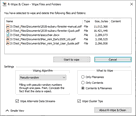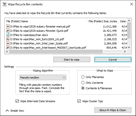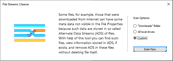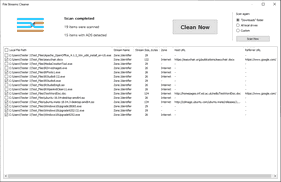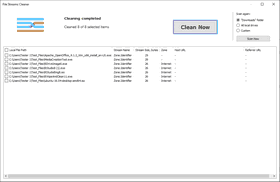- Contents
- Index
- R-Wipe & Clean Overview
- Classic Interface: Main Panel
- Touch Interface: Main Panel
© 2025 R-Tools Technology Inc.
All rights reserved.
Wiping Files
Attention! Wiping files on SSD devices is not possible in most cases. Read the File Erasure on SSD and HDD devices page for details.
Once wiped, a file cannot be restored! No Windows or third-party data recovery utility can do this!
R-Wipe & Clean deletes rather than wipes files if the What to wipe option on the Settings panel is set to Nothing . Wiping files is disabled on SSD devices by default. You may enable it, but you should understand what you are doing.
You do not have to start R-Wipe & Clean to wipe and delete a single file or several files. You may do this from File Explorer . Make sure that you have the Wipe files and folders directly from the shortcut menu option selected on the Integration tab of the Settings panel.
To wipe a file or several files,
• Select and right-click the file(s) in File Explorer and select Wipe and Delete with R-Wipe & Clean on the shortcut menu.
The Wipe File Explorer dialog box will appear.
• Click the Start to wipe button, and R-Wipe & Clean will wipe the file(s) with default wiping settings.
If you want to change the wiping settings for this file, click the Advanced View button
Wiping Several Files and Folders at Once
If you want to delete and wipe several files at once, go to the Wipe Lists section for details.
You do not have to start R-Wipe & Clean to wipe the contents of the Recycle Bin . You may do this from its shortcut menu. Make sure that the Wipe the Recycle Bin from the shortcut menu option on the Integration tab of the Settings panel is selected.
To wipe the contents of the Recycle Bin,
• Right-click the Recycle Bin and select Wipe with R-Wipe & Clean on the shortcut menu.
The Wipe Recycle Bin contents dialog box will appear.
• Click the Start to wipe button, and R-Wipe & Clean will wipe the Recycle Bin with default wiping settings.
If you want to change the wiping settings for this file, click the Advanced View button
Default file wiping settings may be specifically set on the Files Wiping Settings tab of the Settings panel.
Wiping File Alternative Data Streams
File Alternative Data Stream (ADS) is a set of metadata used to store some additional info for a file. For example, Internet Explorer uses it to store the zone identifier the file was downloaded from. . (My Computer, Local Intranet Zone, Trusted sites Zone, Internet Zone, Restricted Sites Zone).
To wipe file alternative data streams,
• Click the File Streams Cleaner on the Tools menu.
The File Streams Cleaner dialog box will appear.
• Select the required Scan Options and click the Scan Now button and when the scan is completed, R-Wipe & Clean will show the results of the scan.
• Select the required files and click the Clean Now button.
You may use the Ctrl+A shortcut to select all the lines and then copy them to the clipboard using the Ctrl+C shortcut.
The File Streams Cleaner will start cleaning alternative data streams of the selected files. When cleaning finishes, R-Wipe & Clean will show the results.
- R-Studio Technician: activation using a USB stick
- Data Recovery Guide
- Why R-Studio?
- R-Studio for Forensic and Data Recovery Business
- R-STUDIO Review on TopTenReviews
- File Recovery Specifics for SSD devices
- How to recover data from NVMe devices
- Predicting Success of Common Data Recovery Cases
- Recovery of Overwritten Data
- Emergency File Recovery Using R-Studio Emergency
- RAID Recovery Presentation
- R-Studio: Data recovery from a non-functional computer
- File Recovery from a Computer that Won't Boot
- Clone Disks Before File Recovery
- HD Video Recovery from SD cards
- File Recovery from an Unbootable Mac Computer
- The best way to recover files from a Mac system disk
- Data Recovery from an Encrypted Linux Disk after a System Crash
- Data Recovery from Apple Disk Images (.DMG files)
- File Recovery after Re-installing Windows
- R-Studio: Data Recovery over Network
- How To Use R-Studio Corporate Package
- Data Recovery from a Re-Formatted NTFS Disk
- Data Recovery from an ReFS disk
- Data Recovery from a Re-Formatted exFAT/FAT Disk
- Data Recovery from an Erased HFS Disk
- Data Recovery from an Erased APFS Disk
- Data Recovery from a Re-Formatted Ext2/3/4FS Disk
- Data Recovery from an XFS Disk
- Data Recovery from a Simple NAS
- How to connect virtual RAID and LVM/LDM volumes to the operating system
- Specifics of File Recovery After a Quick Format
- Data Recovery After Partition Manager Crash
- File Recovery vs. File Repair
- Data Recovery from Virtual Machines
- How to Connect Disks to a Computer
- Emergency Data Recovery over Network
- Data Recovery over the Internet
- Creating a Custom Known File Type for R-Studio
- Finding RAID parameters
- Recovering Partitions on a Damaged Disk
- NAT and Firewall Traversal for Remote Data Recovery
- Data Recovery from an External Disk with a Damaged File System
- File Recovery Basics
- Default Parameters of Software Stripe Sets (RAID 0) in Mac OS X
- Data Recovery from Virtual Hard Disk (VHD/VHDX) Files
- Data Recovery from Various File Container Formats and Encrypted Disks
- Automatic RAID Parameter Detection
- IntelligentScan Data Recovery Technology
- Multi-pass imaging in R-Studio
- Runtime Imaging in R-Studio
- Linear Imaging vs Runtime Imaging vs Multi-Pass Imaging
- USB Stabilizer Tech for unstable USB devices
- Joint work of R-Studio and PC-3000 UDMA hardware
- Joint work of R-Studio and HDDSuperClone
- R-Studio T80+ - A Professional Data Recovery and Forensic Solution for Small Business and Individuals Just for 1 USD/day
- Backup Articles
- R-Drive Image Standalone and Corporate license transferring
- Fixing Windows update error 0x80070643 with R-Drive Image
- Backup with Confidence
- R-Drive Image as a free powerful partition manager
- Computer Recovery and System Restore
- Disk Cloning and Mass System Deployment
- Accessing Individual Files or Folders on a Backed Up Disk Image
- R-Drive Image startup / bootable version
- File Backup for Personal Computers and Laptops of Home and Self-Employed Users
- Creating a Data Consistent, Space Efficient Data Backup Plan for a Small Business Server
- How to Move the Already Installed Windows from an Old HDD to a New SSD Device and Create a Hybrid Data Storage System
- How to Move an Installed Windows to a Larger Disk
- How to Move a BitLocker-Encrypted System Disk to a New Storage Device
- How to backup and restore disks on Linux and Mac computers using R-Drive Image
- Undelete Articles
- Get Deleted Files Back
- Free Recovery from SD and Memory cards
- R-Undelete: Video Recovery
- Recovery from an External Device with a Damaged File System
- File recovery from a non-functional computer
- Free File Recovery from an Android Phone Memory Card
- Free Photo and Video File Recovery Tutorial
- Easy file recovery in three steps