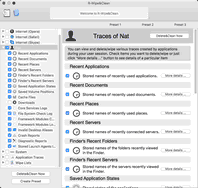- Contents
- Index
- R-Wipe & Clean for Mac Overview
- R-Wipe & Clean for Mac Main Panel
- Customization, Preferences, and Logging
- Erasing and Cleaning
- Erasing Presets and Scheduler
© 2019 R-Tools Technology Inc.
All rights reserved.
Cleaning Personal Traces
Please note that file wiping makes sense only for HDD devices. See the File Erasure on SSD and HDD devices page for more details.
You may clean your computer from traces of your recent activity, such as recently opened documents, cached files, recent applications, connected servers, various logs, etc.
You may include computer cleaning into a large erasing and cleaning preset. Go to the Setting a Large Erase and Clean Preset section for details.
The list of items visible on the System panel can be edited on the Customize panel. These items are user-specific, their contents are individual for each user.
To clean traces of your activity,
• In the Sidebar , click your login name
The Personal traces panel appears in the right pane.
• Select the required items and click the Delete&Clean Now button.
Some items require you to log out to complete the cleaning.
If you only delete files on an HDD, they may be later recovered using any file unerase or recover utility. To make this impossible, you may set R-Wipe & Clean for Mac wipe files before deleting on the Wiping tab of the Preferences panel.
If the Wipe files before deleting check box is selected on the Wiping tab of the Preferences panel, the Delete&Clean Now button changes its name to Wipe&Clean Now , and the word Wipe appears on the buttons for individual traces. The files will be wiped.
R-Wipe & Clean for Mac will start cleaning the computer.
Some items require you to log out to complete the cleaning.
You may see the contents of any particular item on its respective panel in the right pane. Click More details on the User's panel or select the item in the Sidebar .
 More information on the items...
More information on the items...
|
Your system can store names of recently used applications. Click the Clean Now button to clear this list. |
|
|
Your system can store names of recently used documents Click the Clean Now button to clear this list.
|
|
|
Your system can store names of recently used places. Click the Clean Now button to clear this list. The system keeps these traces locked until a system restart or shutdown. R-Wipe & Clean for Mac may suggest you to make a system restart or shutdown after removing these traces. Go to the Preferences and select the Locked traces tab. |
|
|
Your system can store names of recently connected servers. Click the Clean Now button to clear this list. |
|
|
Your system can store a list of folders you have recently navigated to in Finder . Click the Clean Now button to clear this list The system keeps these traces locked until a system restart or shutdown. R-Wipe & Clean for Mac may suggest you to make a system restart or shutdown after removing these traces. Go to the Preferences and select the Locked traces tab. |
|
|
Your system can store names of servers recently connected in Finder . Click the Clean Now button to clear this list. The system keeps these traces locked until a system restart or shutdown. R-Wipe & Clean for Mac may suggest you to make a system restart or shutdown after removing these traces. Go to the Preferences and select the Locked traces tab. |
|
|
Your system can store the states of used applications. Click the Clean Now button to clear this list. |
|
|
Your system can store information about the positions of volumes recently connected to your computer. Click the Clean Now button to clear this list. |
|
|
Your system can store various cache files. Click the Delete Now button to clear this list. |
|
|
This tab deletes files from the default Downloads folder. Clear the files that you want to keep in this folder. Click the Delete Now button to clear this list. |
|
|
Log files created by Core Services daemons. Click the Delete Now button to clear this list. |
|
|
Log of file system checks for disk images mounted in your system. Click the Delete Now button to clear this list. |
|
|
Caches created by System Framework modules. Click the Delete Now button to clear this list. |
|
|
Log files created by System Framework modules. Click the Delete Now button to clear this list. |
|
|
In the Desktop folder, you system can store aliases of originals that have been already removed from your system. Click the Delete Now button to clear this list. |
|
|
Your system can create reports with the information about applications crashed during your login session. Click the Delete Now button to clear this list. |
|
|
Your system can store reports containing detailed diagnostic information about applications crashed during your login. Click the Delete Now button to clear this list. |
|
|
Your system can store some information about Launch Agents that have been removed from your system. Click the Delete Now button to clear this list. |
Default cleaning preferences may be specifically set on the Wiping tab of the Preferences panel.
• R-Wipe & Clean for Mac Overview
• R-Wipe & Clean for Mac Main Panel
• Customization, Preferences, and Logging
• Erasing
• Erasing Presets and Scheduler
•
- R-Studio Technician: activation using a USB stick
- Data Recovery Guide
- Why R-Studio?
- R-Studio for Forensic and Data Recovery Business
- R-STUDIO Review on TopTenReviews
- File Recovery Specifics for SSD devices
- How to recover data from NVMe devices
- Predicting Success of Common Data Recovery Cases
- Recovery of Overwritten Data
- Emergency File Recovery Using R-Studio Emergency
- RAID Recovery Presentation
- R-Studio: Data recovery from a non-functional computer
- File Recovery from a Computer that Won't Boot
- Clone Disks Before File Recovery
- HD Video Recovery from SD cards
- File Recovery from an Unbootable Mac Computer
- The best way to recover files from a Mac system disk
- Data Recovery from an Encrypted Linux Disk after a System Crash
- Data Recovery from Apple Disk Images (.DMG files)
- File Recovery after Re-installing Windows
- R-Studio: Data Recovery over Network
- How To Use R-Studio Corporate Package
- Data Recovery from a Re-Formatted NTFS Disk
- Data Recovery from an ReFS disk
- Data Recovery from a Re-Formatted exFAT/FAT Disk
- Data Recovery from an Erased HFS Disk
- Data Recovery from an Erased APFS Disk
- Data Recovery from a Re-Formatted Ext2/3/4FS Disk
- Data Recovery from an XFS Disk
- Data Recovery from a Simple NAS
- How to connect virtual RAID and LVM/LDM volumes to the operating system
- Specifics of File Recovery After a Quick Format
- Data Recovery After Partition Manager Crash
- File Recovery vs. File Repair
- Data Recovery from Virtual Machines
- How to Recover Files from a Remote Computer Using R-Studio Standalone License and Its Network Capabilities in Demo Mode
- How to Connect Disks to a Computer
- Emergency Data Recovery over Network
- Data Recovery over the Internet
- Creating a Custom Known File Type for R-Studio
- Finding RAID parameters
- Recovering Partitions on a Damaged Disk
- NAT and Firewall Traversal for Remote Data Recovery
- Data Recovery from an External Disk with a Damaged File System
- File Recovery Basics
- Default Parameters of Software Stripe Sets (RAID 0) in Mac OS X
- Data Recovery from Virtual Hard Disk (VHD/VHDX) Files
- Data Recovery from Various File Container Formats and Encrypted Disks
- Automatic RAID Parameter Detection
- IntelligentScan Data Recovery Technology
- Multi-pass imaging in R-Studio
- Runtime Imaging in R-Studio
- Linear Imaging vs Runtime Imaging vs Multi-Pass Imaging
- USB Stabilizer Tech for unstable USB devices
- Joint work of R-Studio and PC-3000 UDMA hardware
- Joint work of R-Studio and HDDSuperClone
- R-Studio T80+ - A Professional Data Recovery and Forensic Solution for Small Business and Individuals Just for 1 USD/day
- Backup Articles
- R-Drive Image Standalone and Corporate license transferring
- Fixing Windows update error 0x80070643 with R-Drive Image
- Backup with Confidence
- R-Drive Image as a free powerful partition manager
- Computer Recovery and System Restore
- Disk Cloning and Mass System Deployment
- Accessing Individual Files or Folders on a Backed Up Disk Image
- R-Drive Image startup / bootable version
- File Backup for Personal Computers and Laptops of Home and Self-Employed Users
- Creating a Data Consistent, Space Efficient Data Backup Plan for a Small Business Server
- How to Move the Already Installed Windows from an Old HDD to a New SSD Device and Create a Hybrid Data Storage System
- How to Move an Installed Windows to a Larger Disk
- How to Move a BitLocker-Encrypted System Disk to a New Storage Device
- How to backup and restore disks on Linux and Mac computers using R-Drive Image
- Undelete Articles
- Get Deleted Files Back
- Free Recovery from SD and Memory cards
- R-Undelete: Video Recovery
- Recovery from an External Device with a Damaged File System
- File recovery from a non-functional computer
- Free File Recovery from an Android Phone Memory Card
- Free Photo and Video File Recovery Tutorial
- Easy file recovery in three steps